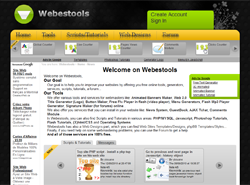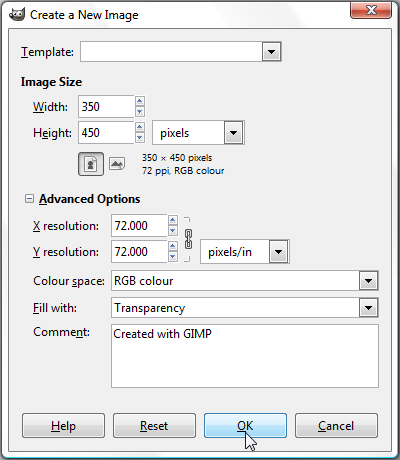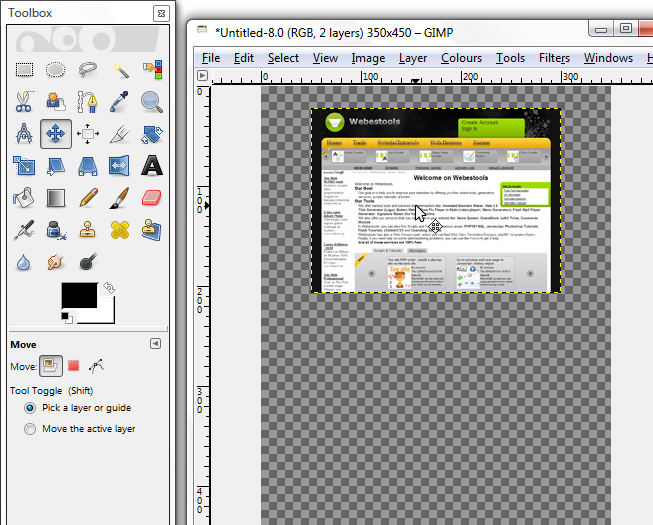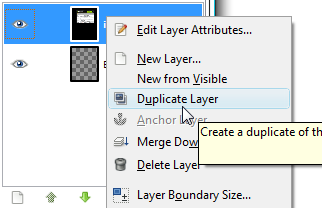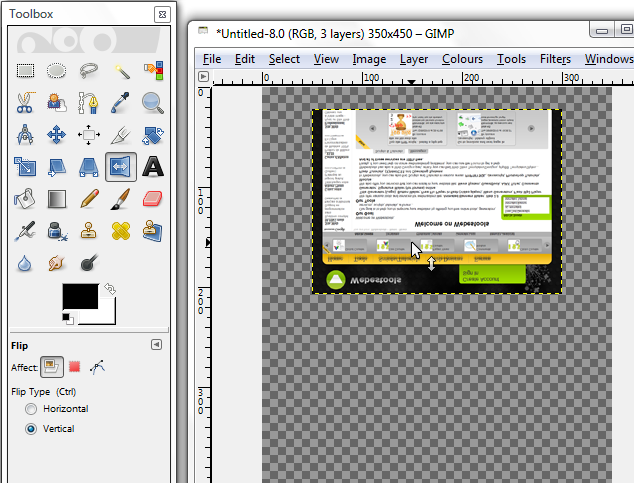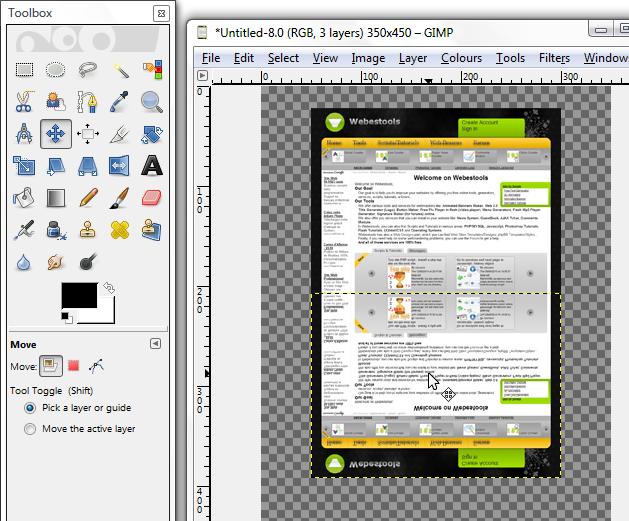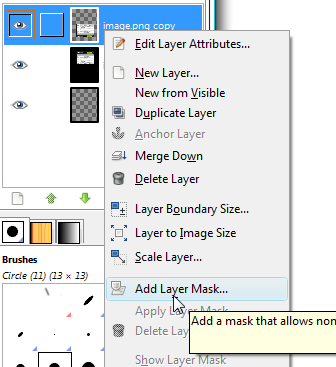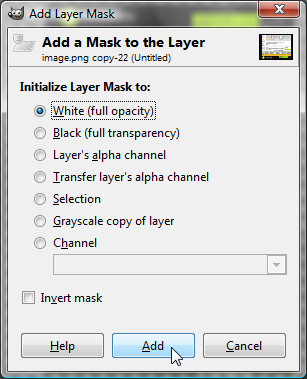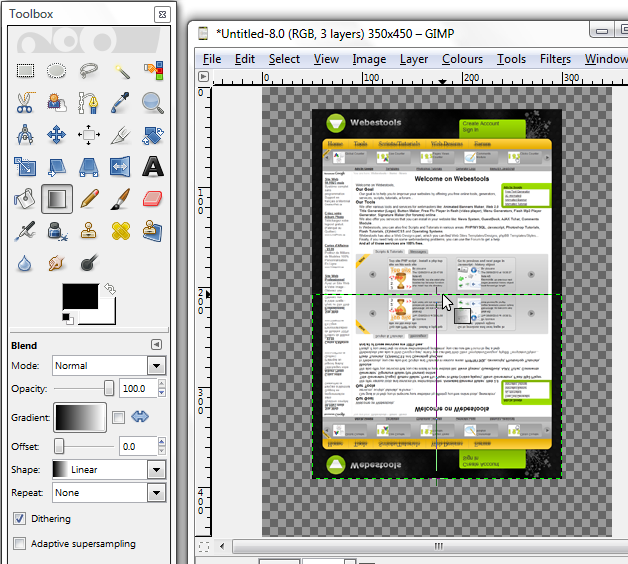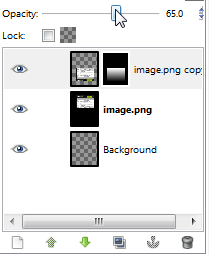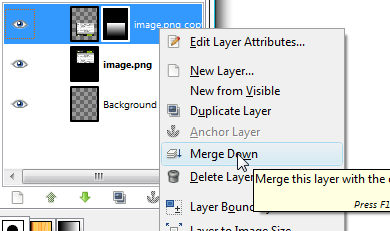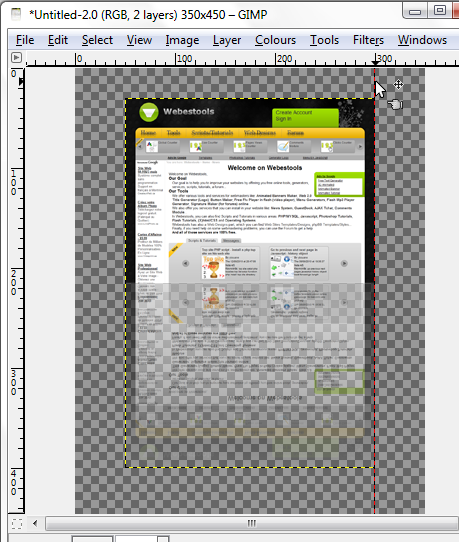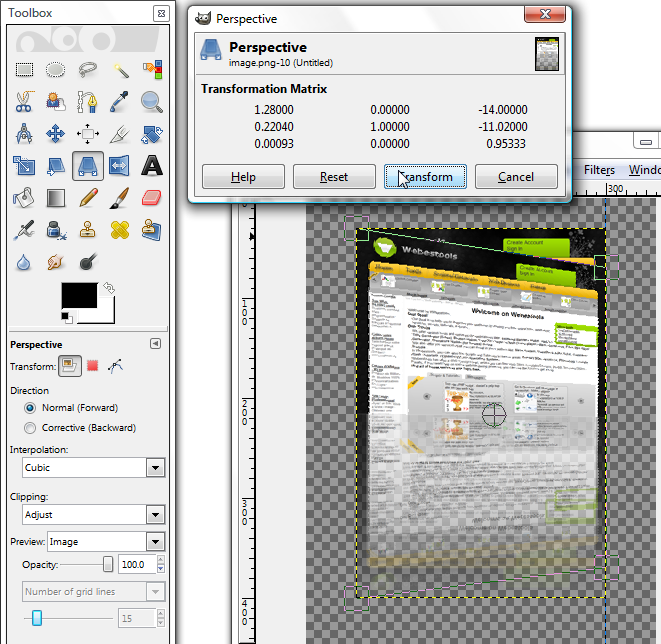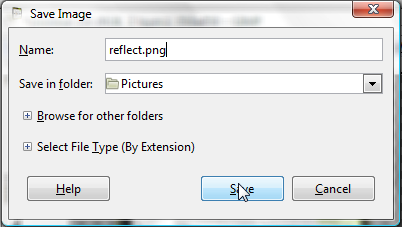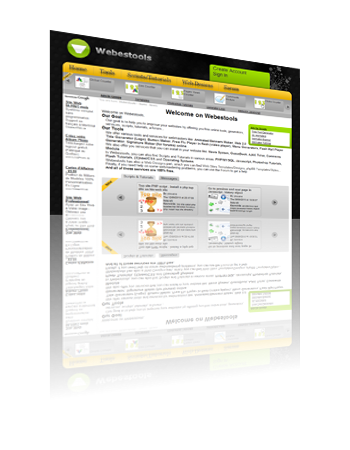Hi,
In this tutorial, I will show you how to make a reflection with gimp.
In this tutorial, we will use the following image:
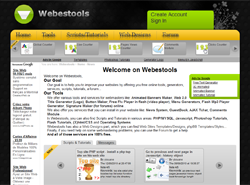
First, create a new file with a size of 350px*450px and with a transparent background:
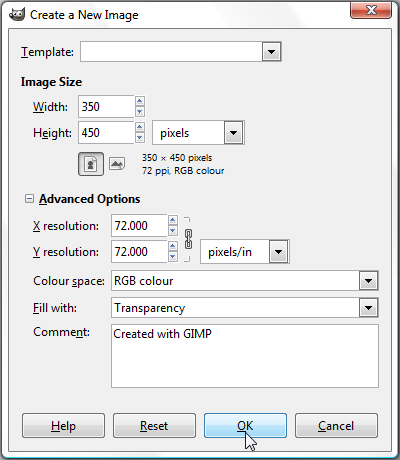
Copy the image you want to add a reflect and drag it to the top with the Move Tool:
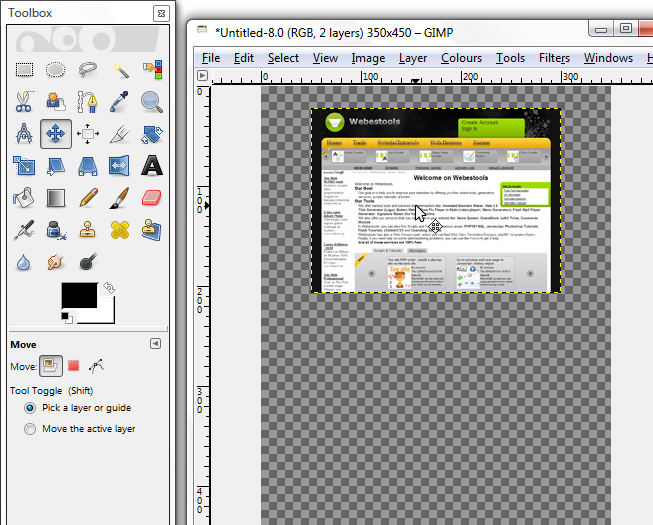
Duplicate the layer by doing a right click on the layer of the image then, Duplicate Layer:
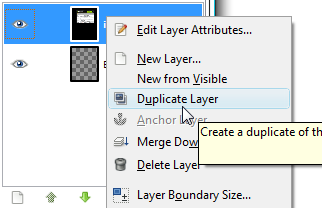
Flip vertically the new layer, using the Flip Tool:
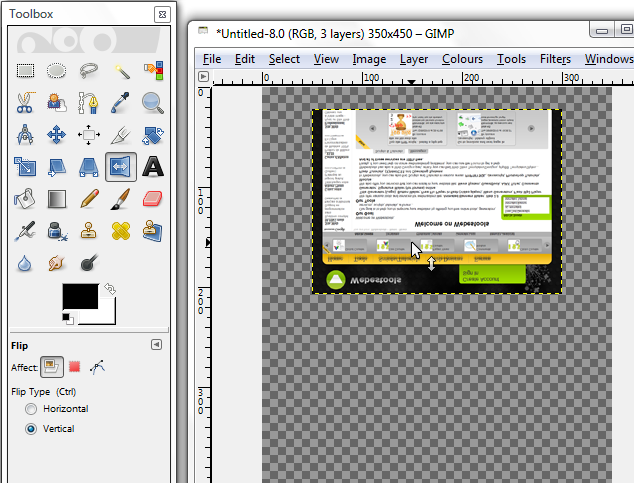
Drag the reflect just below the original image:
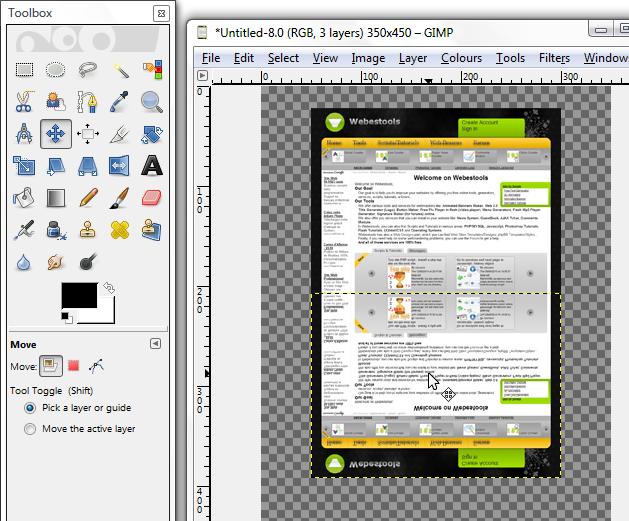
Do a right click on the reflection layer and click on Add Layer Mask:
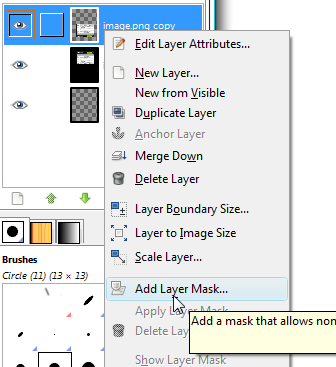
Use the following settings and click on Add:
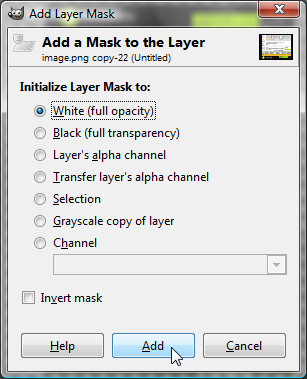
Add a gradient with the Blend Tool like in the following image. To be more precise, click on the Ctrl key when you draw the gradient.
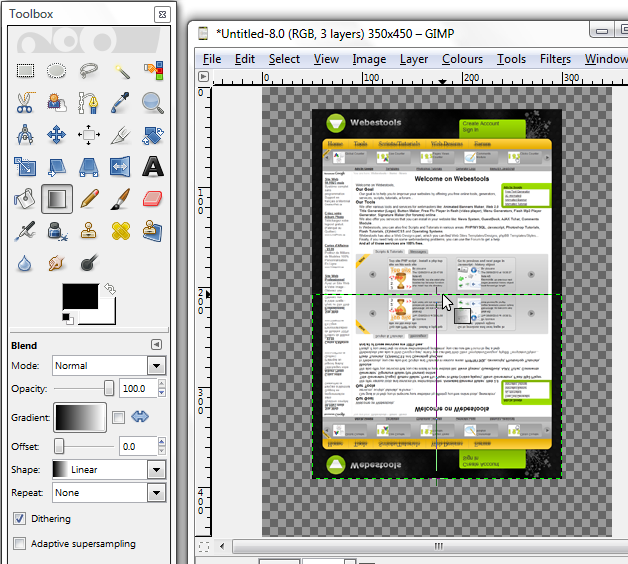
Change the opacity of the reflection layer to 65%:
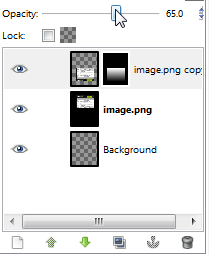
Merge down the reflection layer by doing a right click then, Merge Down:
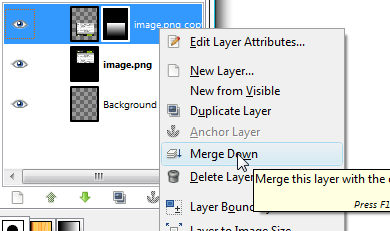
Click on the vertical rule, and with out releasing, drag your moose just beside the image:
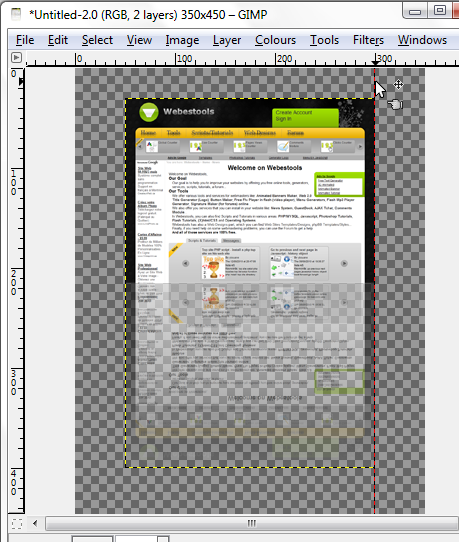
Add a perspective with the Perspective Tool like in the following image:
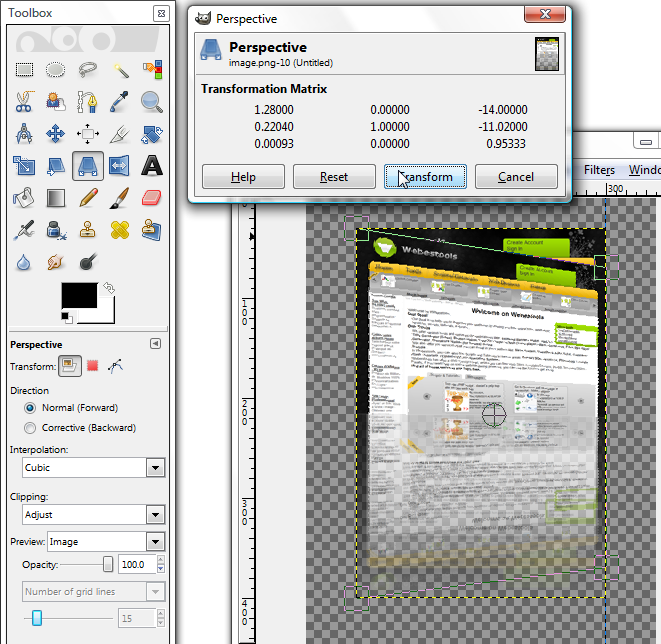
You can save you image with the Ctrl+S keys.
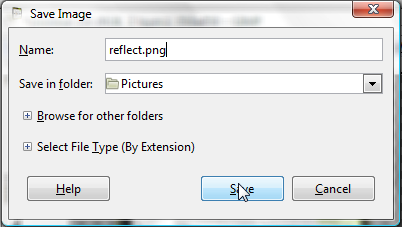
That's it, you should have something like:
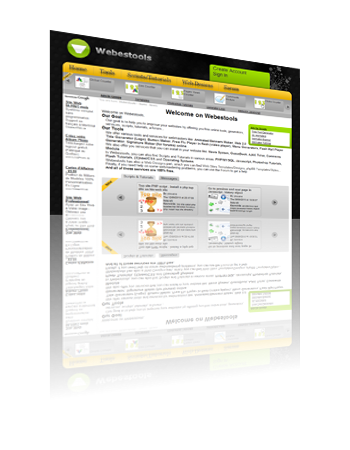
Thank you and I hope this tutorial will help you

Similar Scripts and Tutorials
![[Tutorial]Reflection with GIMP (Perspective reflection)](http://www.webestools.com/ftp/ybouane/scripts_tutorials/gimp/reflect/img_preview.png) The 24/10/2010 at 22:16:06
The 24/10/2010 at 22:16:06