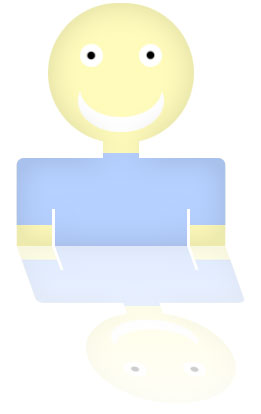Hi,
in this tutorial, I will teach you how to
add a reflect on an image with Photoshop.
This is a preview of the final result:
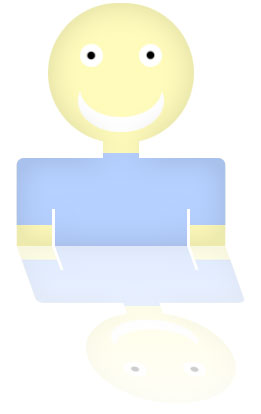
You can use the image you want, for this tutorial, we are going to use this one:
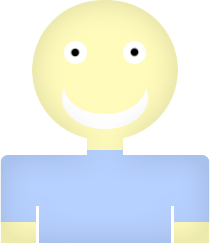
Step 1
Create a new image
400px * 520px.
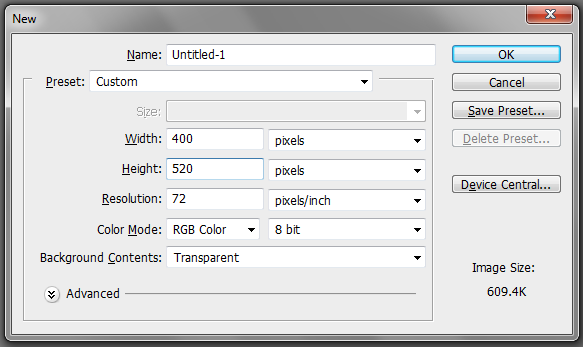
Step 2
Fill the background layer with
white.
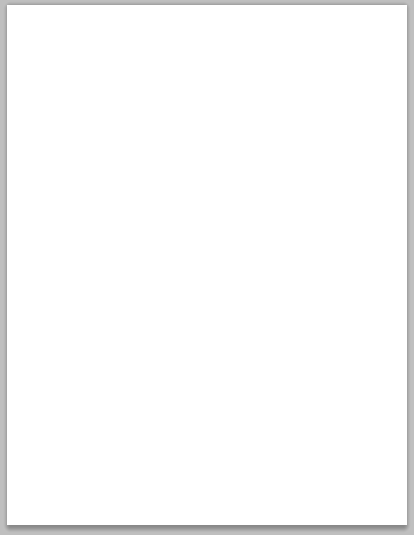
Step 3
Copy the image you want to apply the effect on the top of your photoshop document.
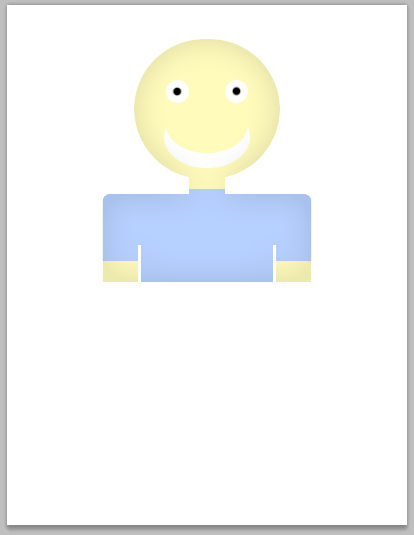
Step 4
Duplicate the image by a
right-click on the image layer and bt clicking on
Duplicate Layer.
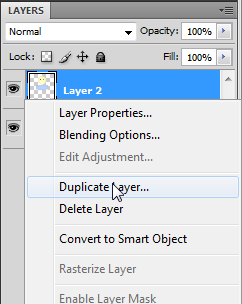
Step 5
Do a
right-click using the
Rectangular Marquee(M) and click on
Free Transform.
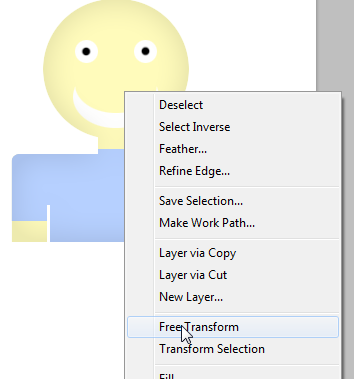
Step 6
In the
Options Bar, for the
H field, use the value
-100%.
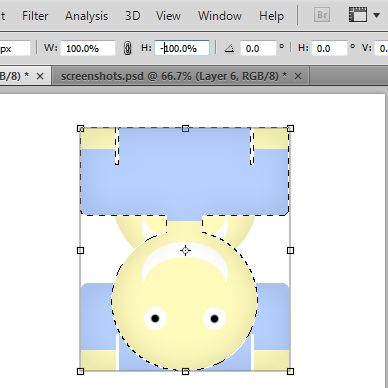
Step 7
Then
drag the image on the bottom of the original.
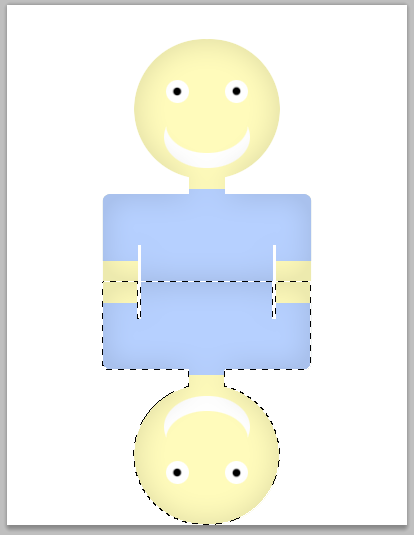
Step 8
We are going to
apply a mask to have a gradient transparency effect. Click on the icon(A
rectangle with a circle) in the bottom of the layers window.
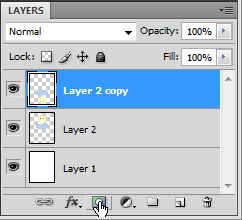
Step 9
Choose the
Gradient Tool(G) and choose the gradient
black to white.
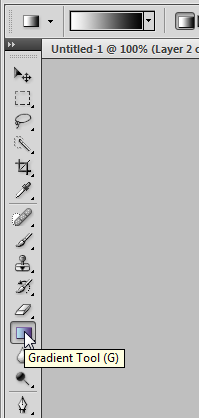
Step 10
Then,
add a gradient from
top to the bottom to add the transparency effect.
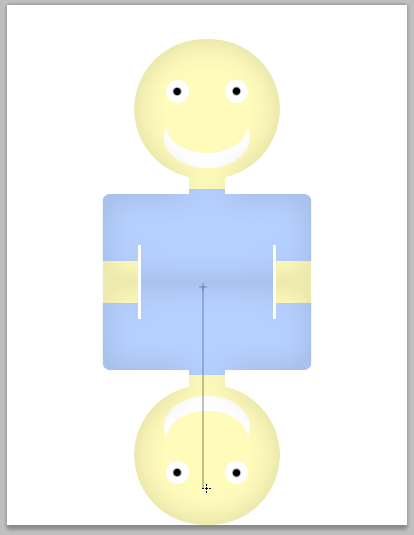
Step 11
In the layers window, change the
opacity of the layer to
40%.
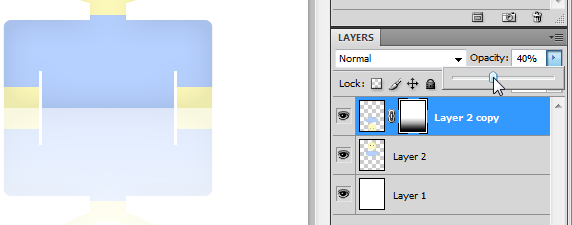
Step 12
Do a
right-click then
Free transform.
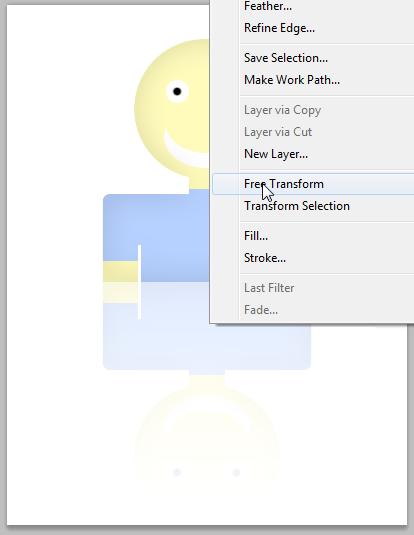
Step 13
Reduce the size of the reflect.
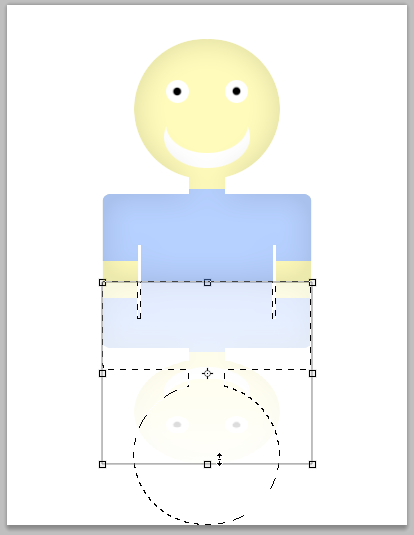
Step 14
Do a
right-click then,
Distord.
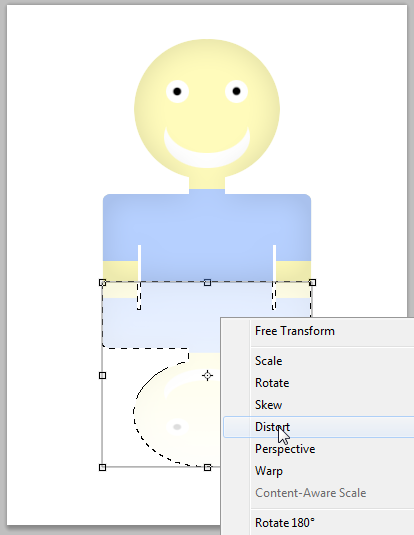
Step 15
Click on the
Shift key, and without releasing,
drag the square(in the bottom) to the left(or to the right).
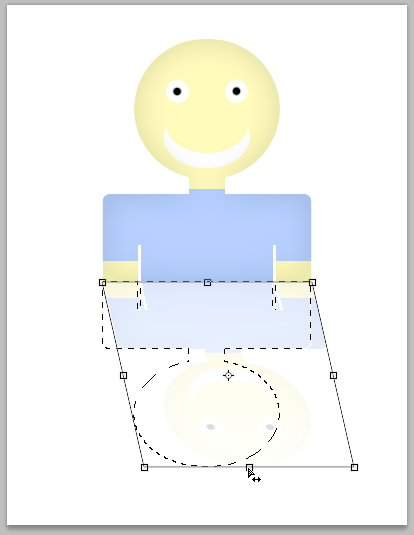
That's it,

you should get something like:
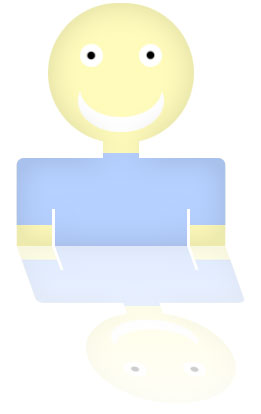
I hope this photoshop tutorial will be useful.
Similar Scripts and Tutorials
![[Tutorial]Add a reflect to an image with photoshop](http://www.webestools.com/ftp/ybouane/scripts_tutorials/photoshop/reflect/img_preview.png) The 11/07/2011 at 18:15:01
The 11/07/2011 at 18:15:01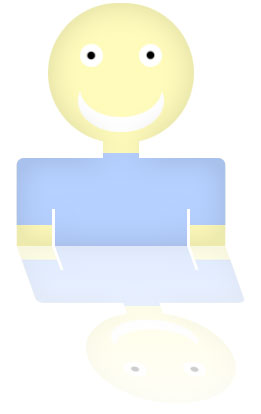
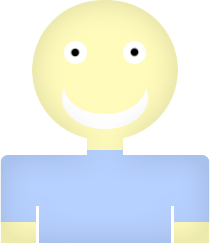
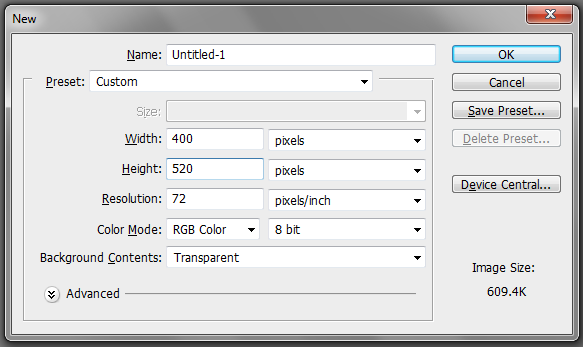
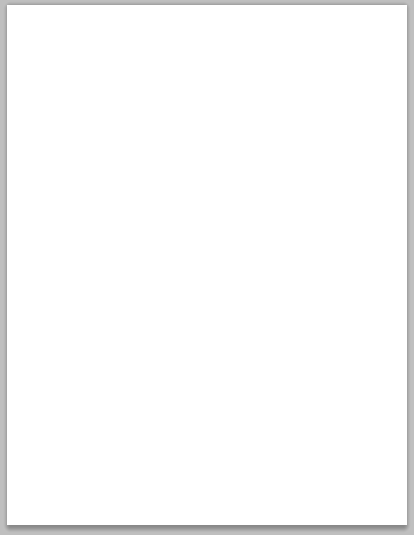
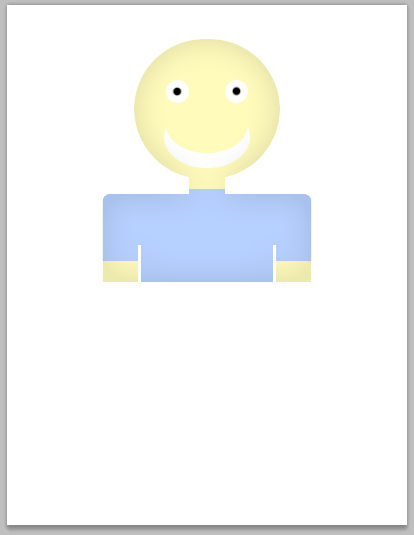
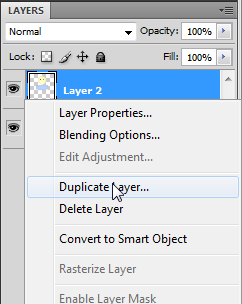
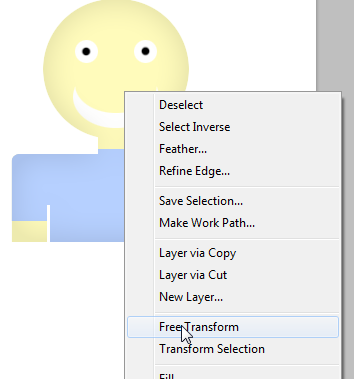
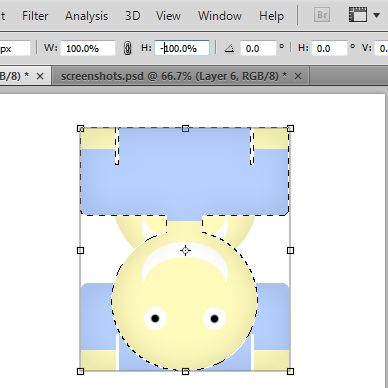
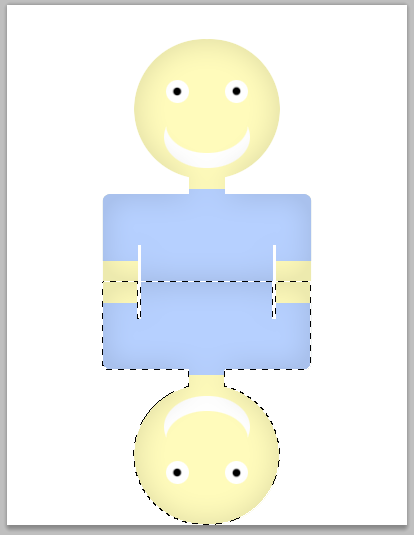
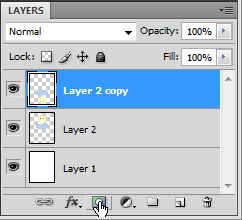
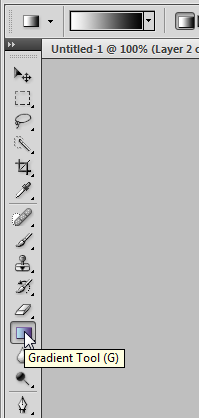
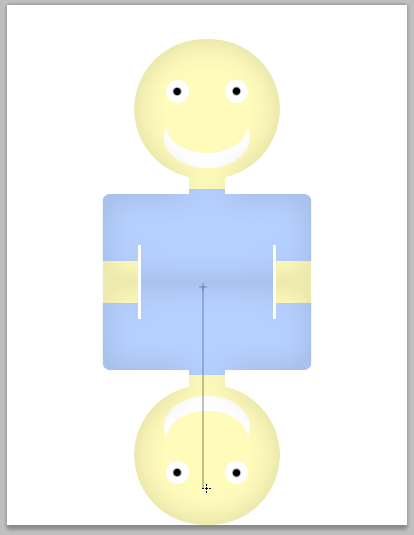
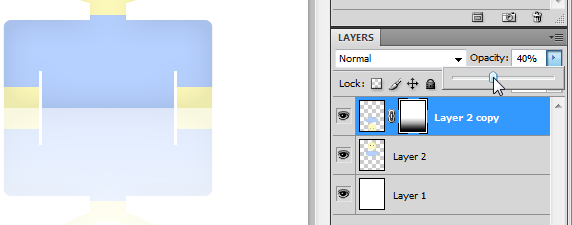
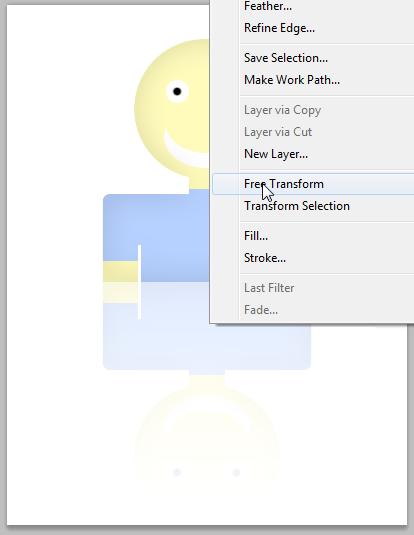
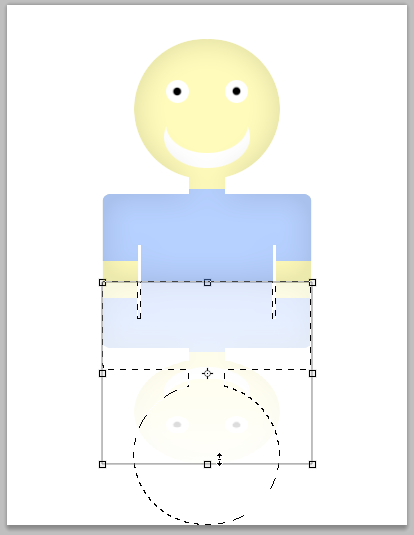
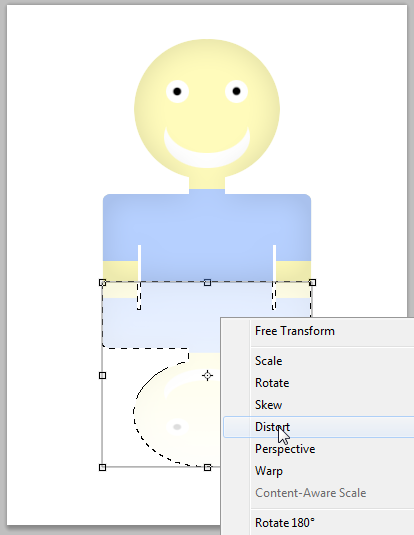
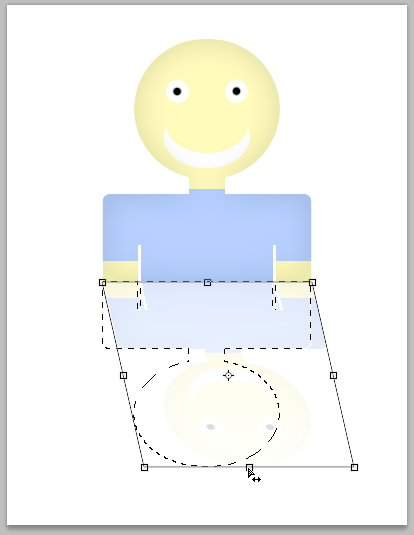
 you should get something like:
you should get something like: